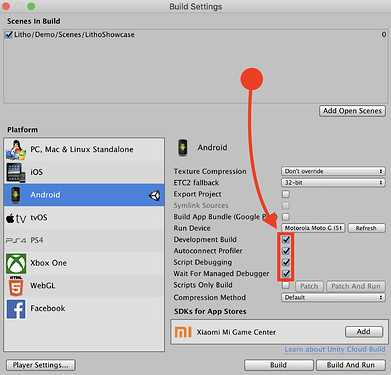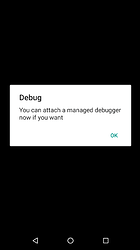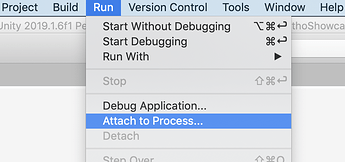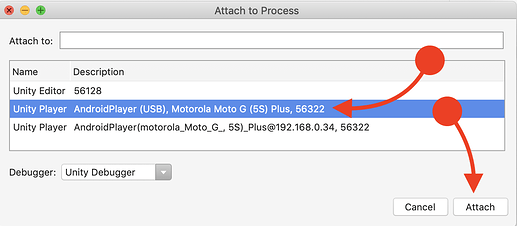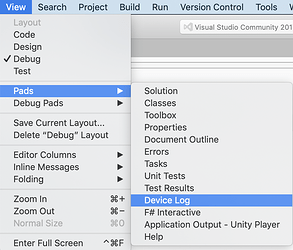Do you know of any debugging tool that I can use to check Debug.Log messages in run-time? ARCore has “instant preview” but that does not work in mac. Here is the issue on GitHub. Any other suggestion?
You should be able to see Debug.Log messages in Xcode (All Output window) when running on iPhone if you have access to one to develop with. This only works if you launch the app onto the iPhone directly from Xcode.
Yeah actually I wanted some solution for Android phone. I have an ipad. It is difficult to hold the ipad in one hand and use the Litho. So I went for the Android Phone. I don’t have an iphone. Haha 
Fair enough 
I was able to debug Android on Mac (similar steps should work for Windows) using the following steps:
 - Set up your Android build for debugging, as shown in the picture below - most importantly Wait for managed debugger must be checked.
- Set up your Android build for debugging, as shown in the picture below - most importantly Wait for managed debugger must be checked.
 - Click Build And Run
- Click Build And Run
 - Wait for your app to load on your target Android device - a message should pop up as pictured below.
- Wait for your app to load on your target Android device - a message should pop up as pictured below.
 - In Visual Studio, click Run -> Attach to Process…
- In Visual Studio, click Run -> Attach to Process…
 - In the window that pops up, select your target device (to debug via USB, select the ‘(USB)’ option)
- In the window that pops up, select your target device (to debug via USB, select the ‘(USB)’ option)
 - In VisualStudio, open the Device Log
- In VisualStudio, open the Device Log
 - In the Device Log window, select your Android device from the drop-down selector
- In the Device Log window, select your Android device from the drop-down selector
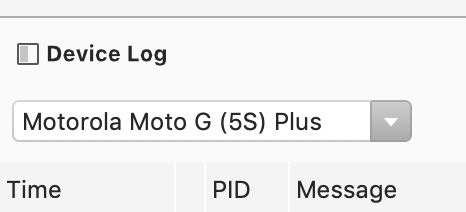
 - In the Device Log window, type ‘Unity’ in the Filter Tag by box to show only messages coming from Unity (e.g.
- In the Device Log window, type ‘Unity’ in the Filter Tag by box to show only messages coming from Unity (e.g. Debug.Log messages)

Hope this helps! 
Thanks for the detailed answer once again Lewis. I use Visual Studio Code  for scripting. I will use Visual Studio from now on but if you come up with some way to debug via VSCode as well then please let me know.
for scripting. I will use Visual Studio from now on but if you come up with some way to debug via VSCode as well then please let me know.
For now, the Visual Studio solution works fine. Thanks!